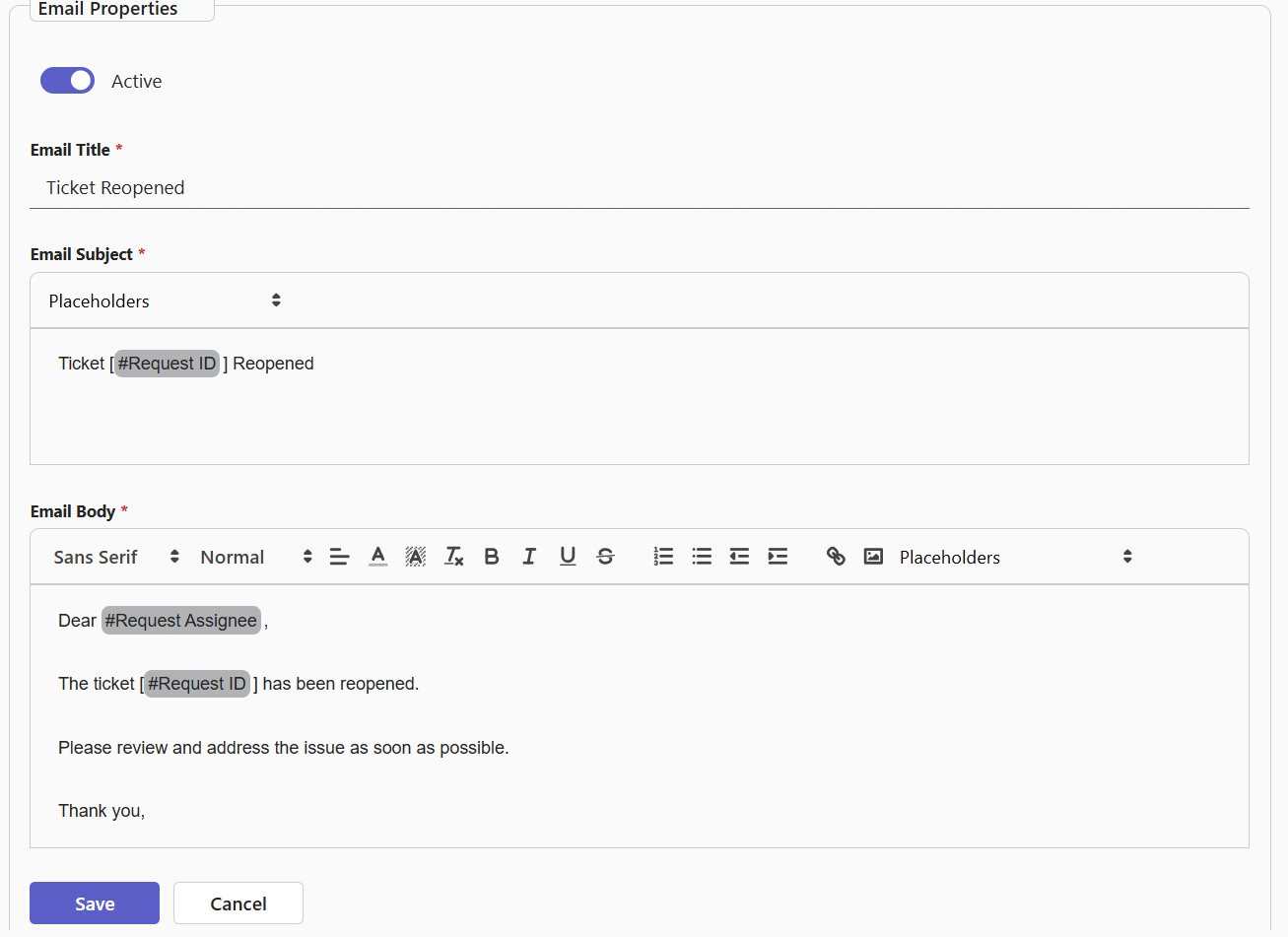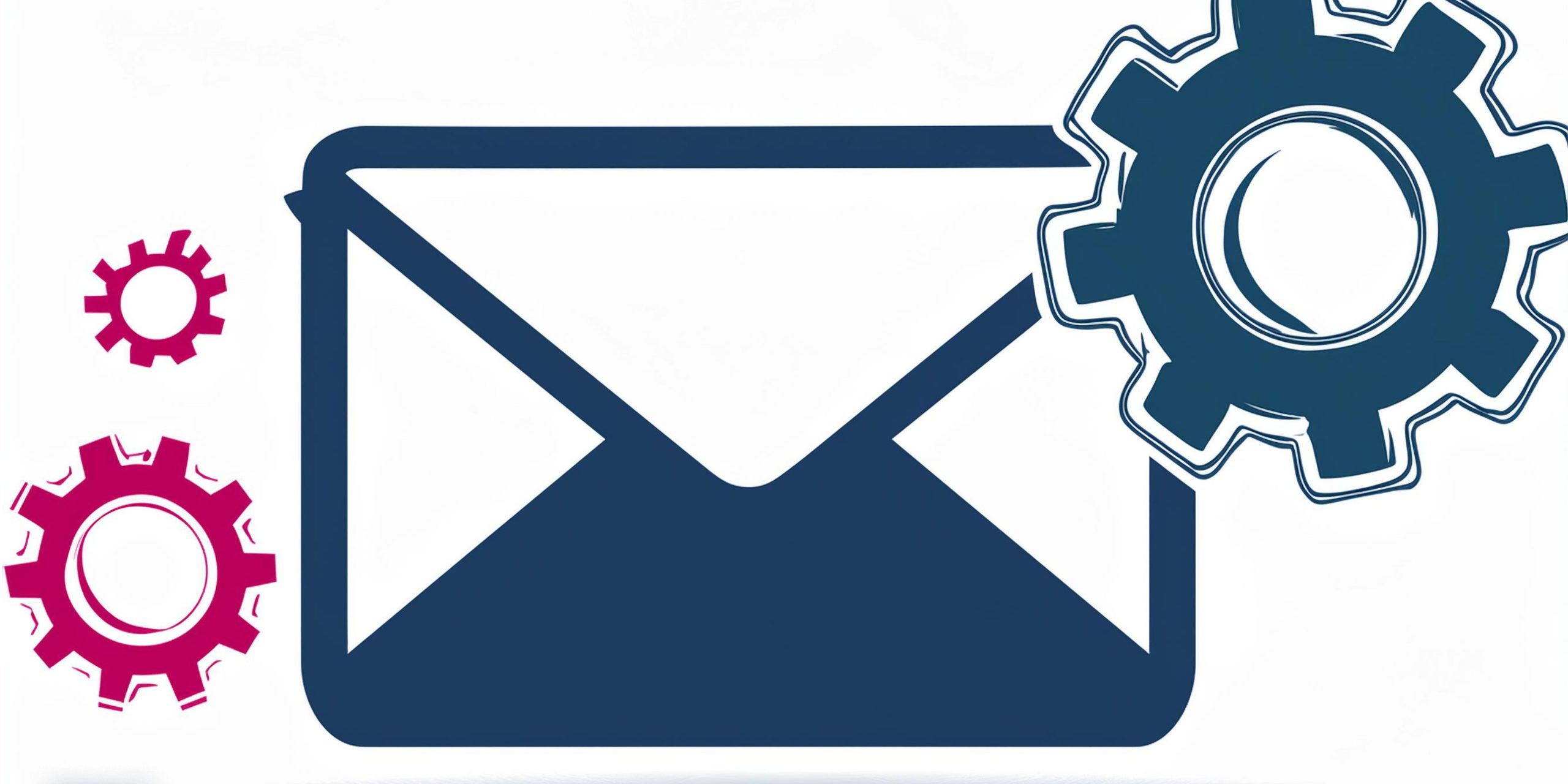
Email notifications have been a staple of SteadyPoint SharePoint-based Helpdesk. These notifications are sent to assignees when tickets progress from one stage to another and can also be triggered by specific actions in the trigger module. You have the ability to change the default contents of outgoing system emails, create templates from scratch, and turn off certain emails. In the following sections, we will describe the process of each in detail.
Customize every email to match your brand.
👉 Install Helpdesk – start your 30-day free trial today.
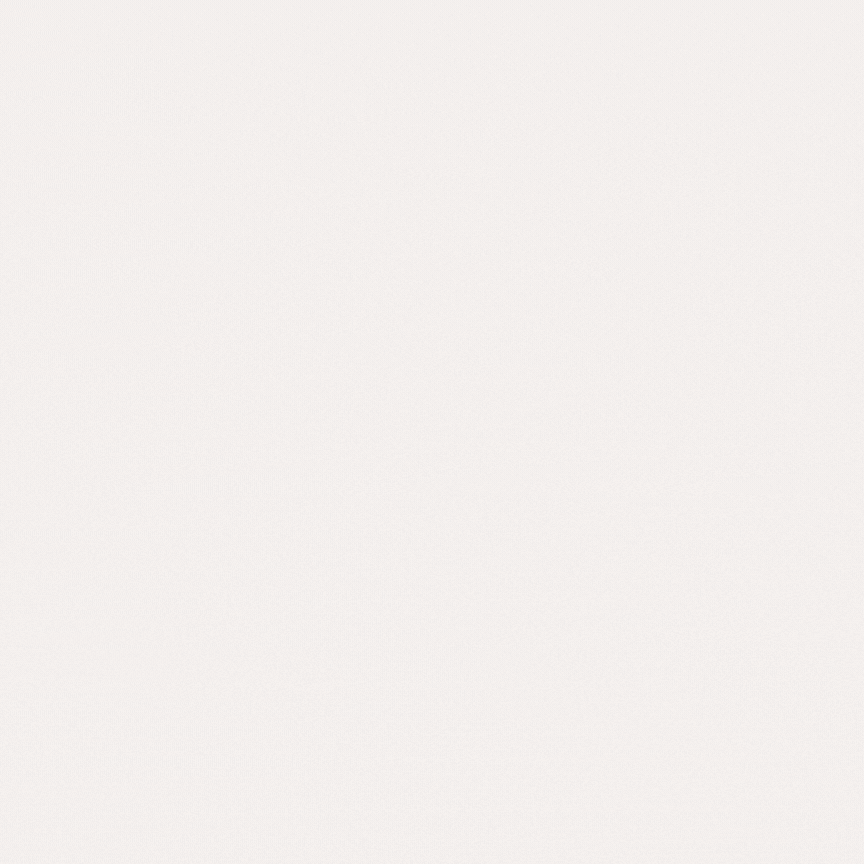
SteadyPoint SharePoint ticketing system allows you to customize, create, and disable email notifications sent during ticket progression or triggered actions.
Table of Contents
A. First off, which emails can you turn off?
In short, any email that is not a ticket task email. What that means is, you can turn off notification emails, but emails that include a task cannot be turned off.
B. Changing the contents of the notification Email
Now you have the option to change the content of the notification emails that are build as a default in the system, and you can add completely new custom email templates.
The following two sections will describe how to change the existing content and create a new template from scratch.
B.1 Changing System Notifications in SteadyPoint SharePoint Helpdesk
- To change what the body of each email includes, start by going to the Settings > Notifications > System Notifications.
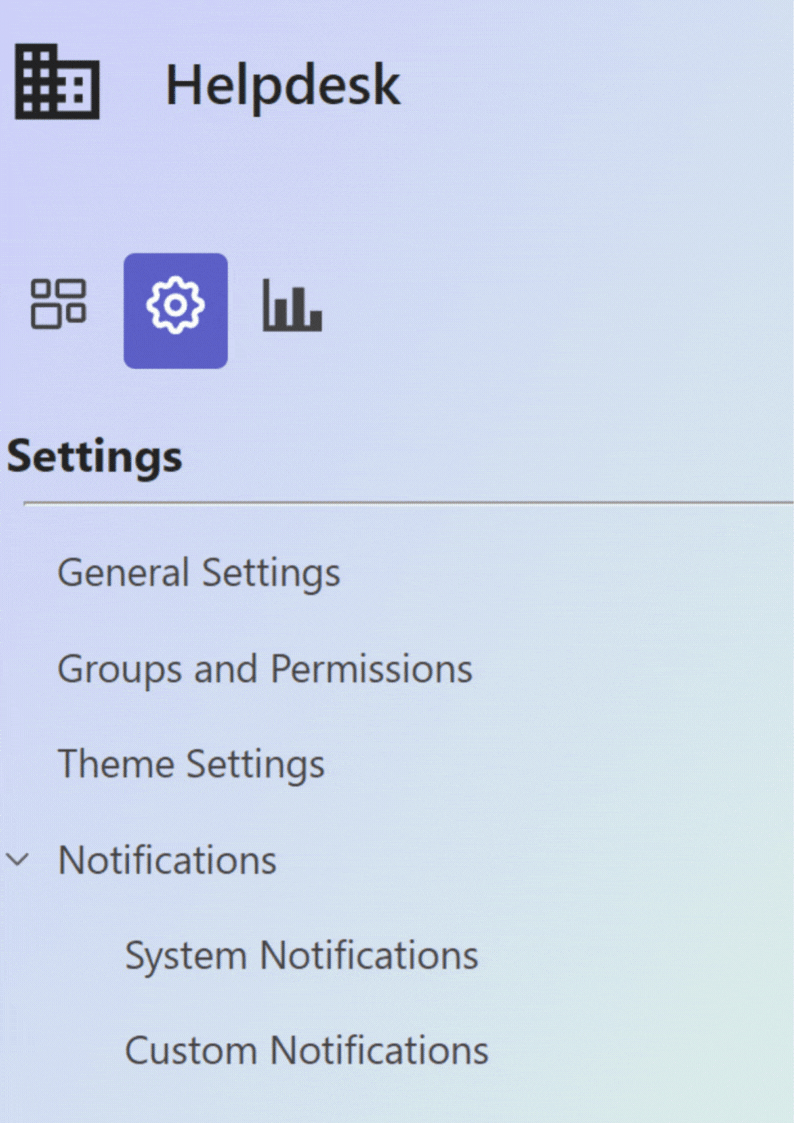
- Click on the Edit icon.
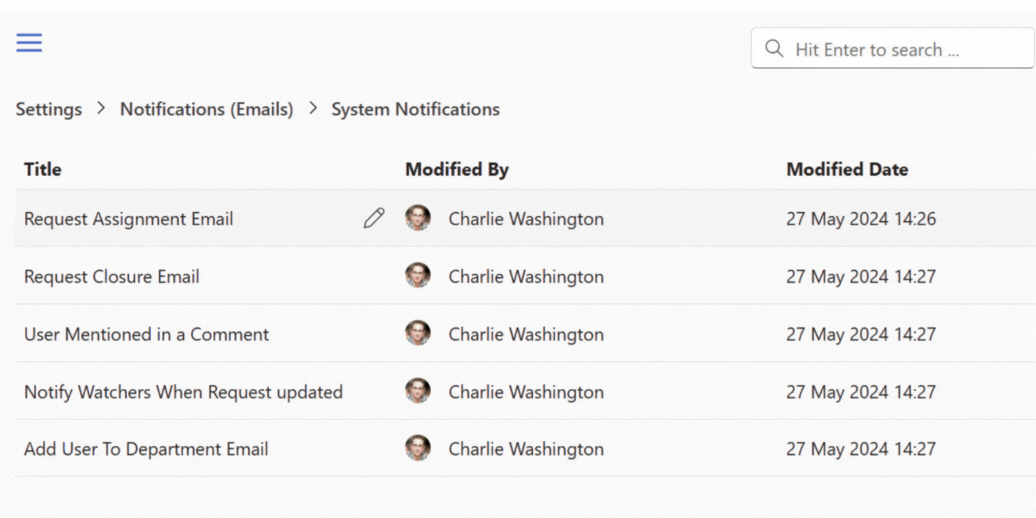
- If the email can be turned off, the checkbox titled Active will be visible
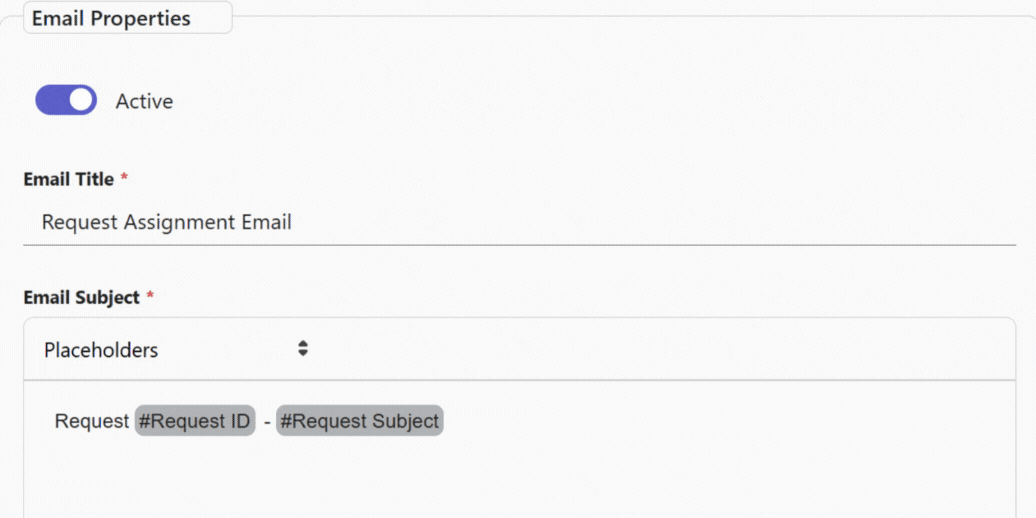
- Fill in the following fields:
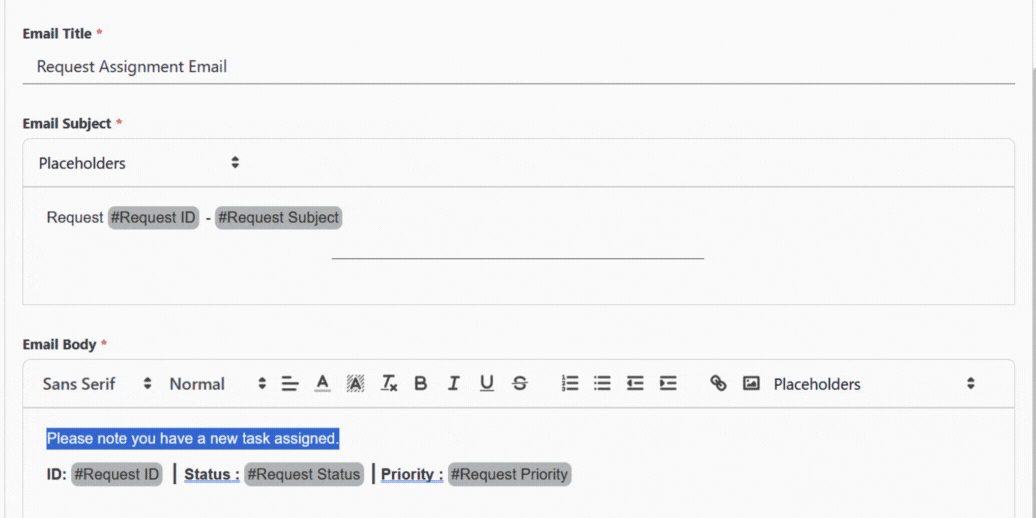
- Email Title: Preset in the system.
- Email Subject: Input the Email subject; pick from list of preset items as placeholders.
- Email Body: Edit the email body.
B.2 Creating Custom Email Notifications in SteadyPoint SharePoint Helpdesk
- To create a new custom notification email, go to Settings > Notifications > Custom Notifications.
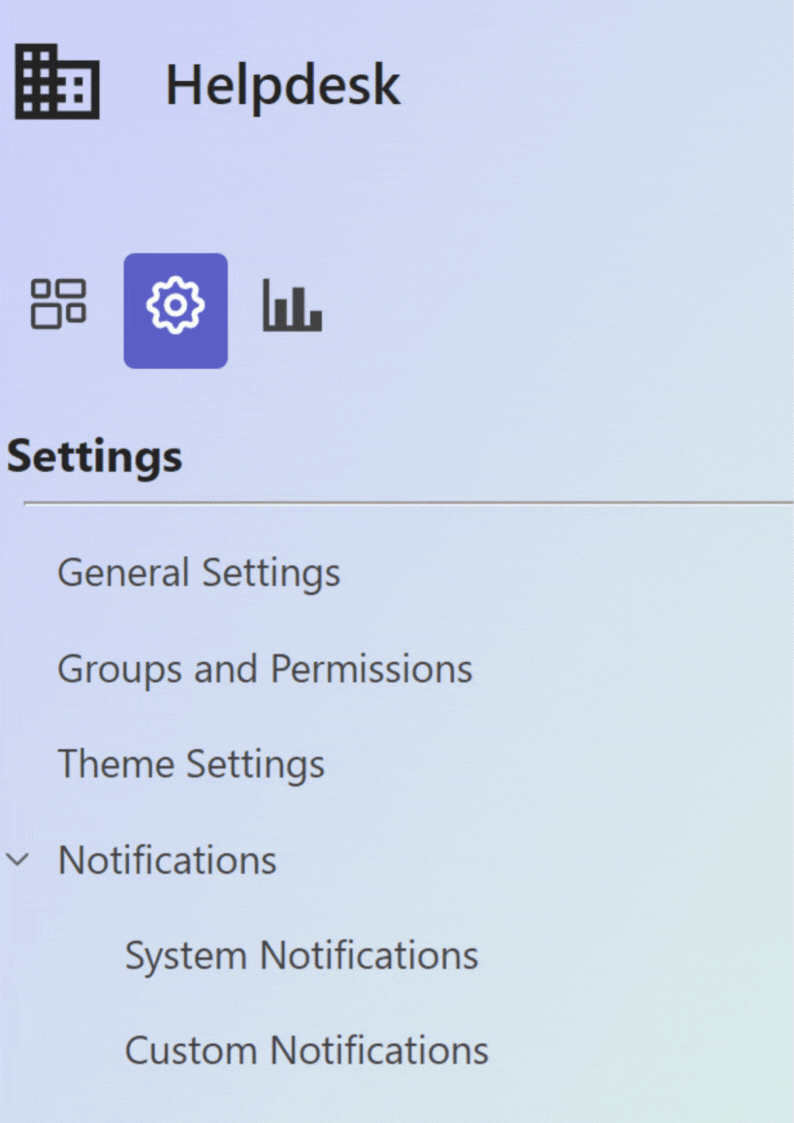
- Click on the Create Email Template button.
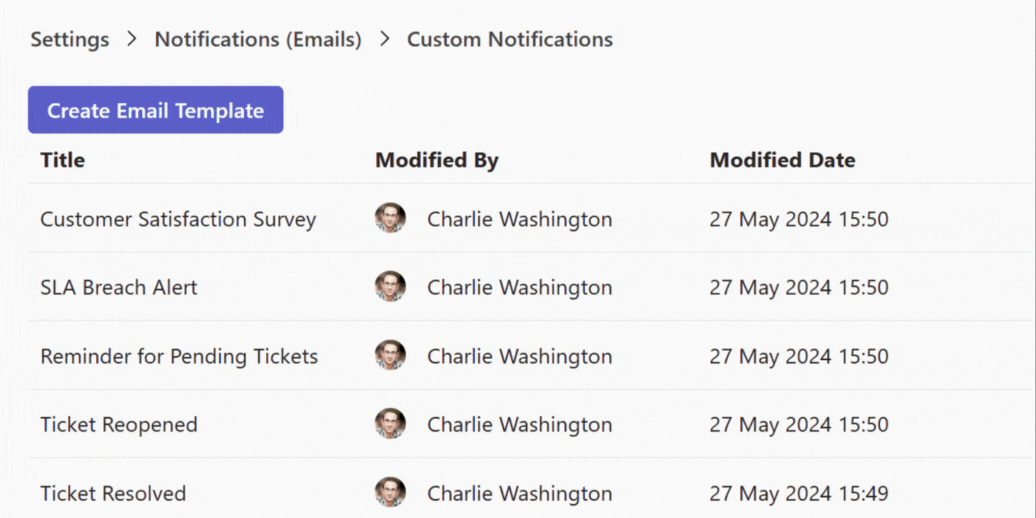
- Fill in the required fields, and click Save.