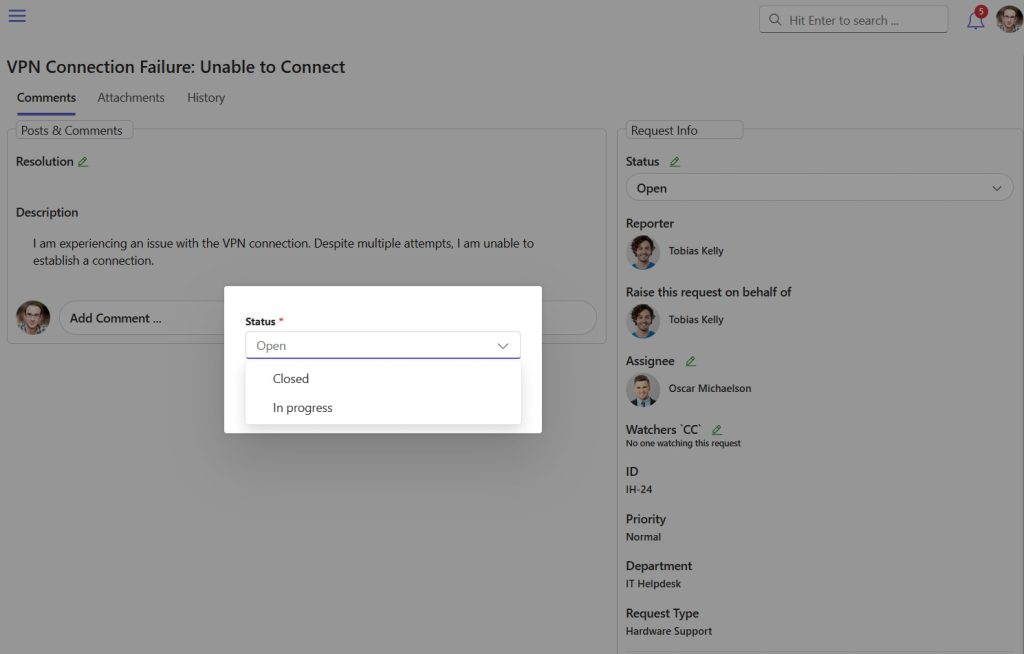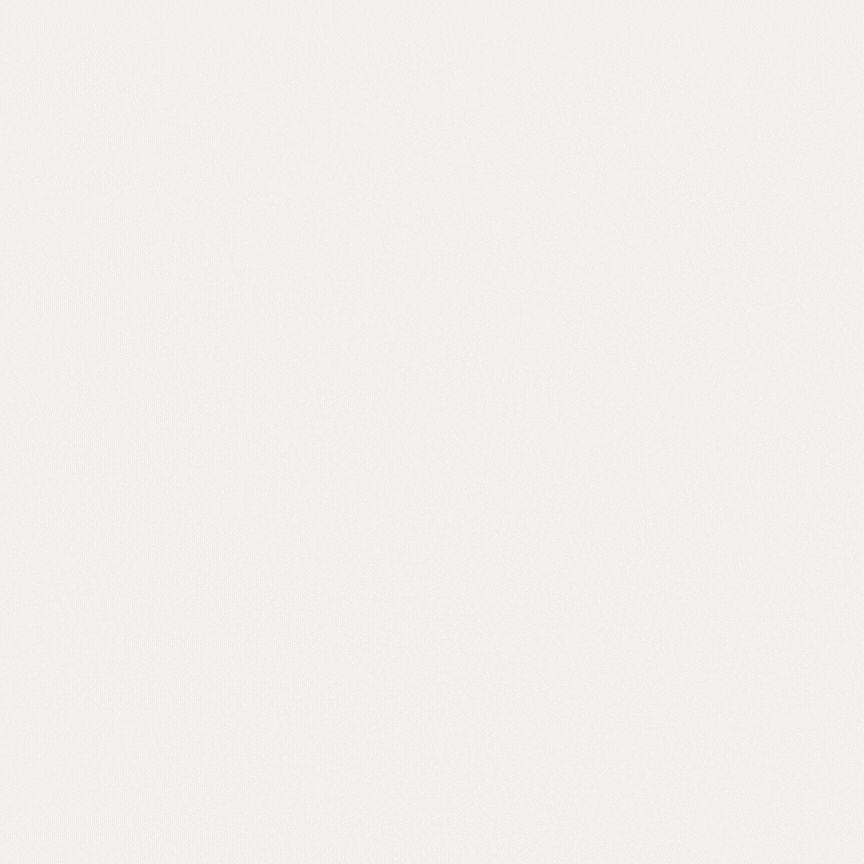
In certain cases, one or multiple users can be selected to have full permission to edit ticket fields, resolutions, and change statuses within a specific request type. These users are added to a group called the Request Type Admin Group to enable these permissions.
Take control of who manages your requests.
👉 Start your 30-day free trial and set up admin permissions with ease.
Request Type Admin (SharePoint group) has full access to tickets raised under a specific request type. For instance, Hardware admins will be able to edit and reassign all tickets under the Hardware request type, though this is subjected to Stage Level Permissions.
Below is a step-by-step tutorial on how to set up your Request Type Admin for your Request Type.
Table of Contents
Create a SharePoint Group
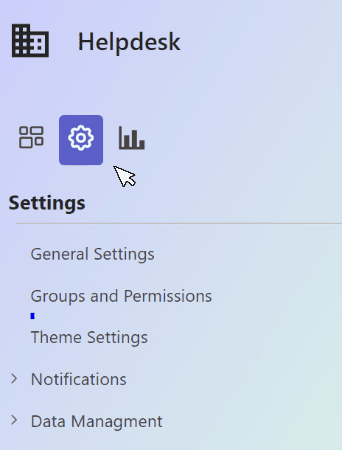
- Navigate to Settings, then select Groups and Permissions.
- Click on “Create a New Group“.
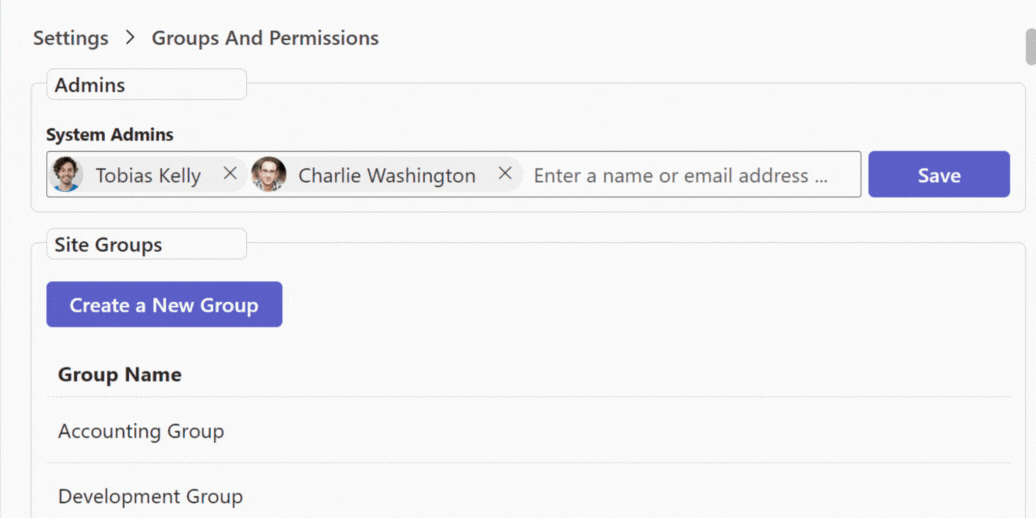
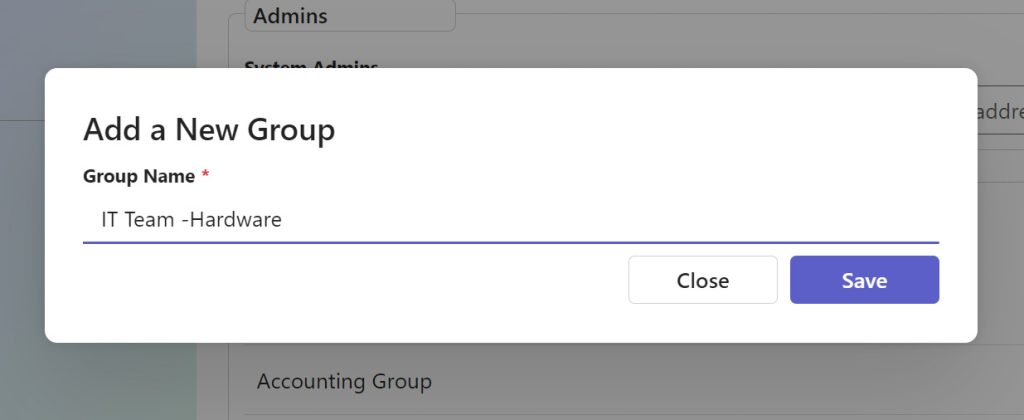
- Enter a name for the group.
- Click on “Edit” to add members to the group.

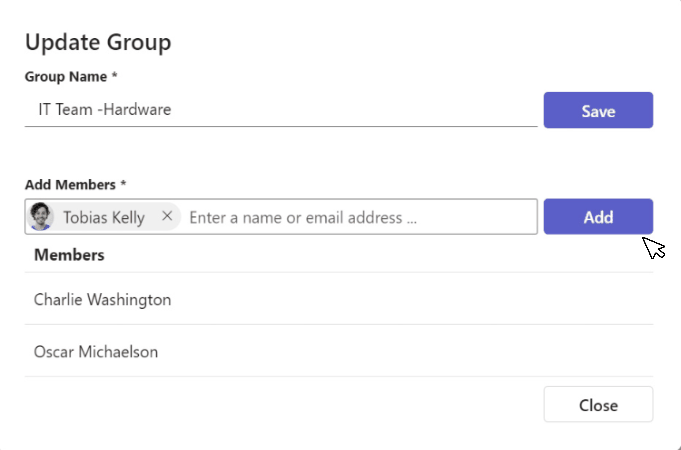
- Add the users you would like to give Request Type Admin permission to.
Assign the Group a Request Type Admin Permission
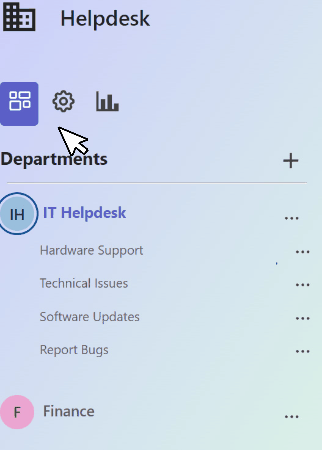
- Click on the Departments icon and then click on the three ellipses (…) next to the desired request type.
- Select “Edit” from the options.
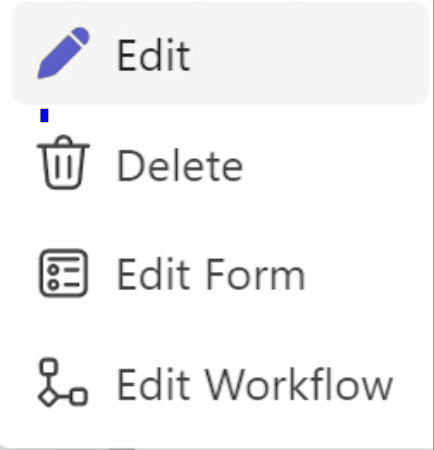
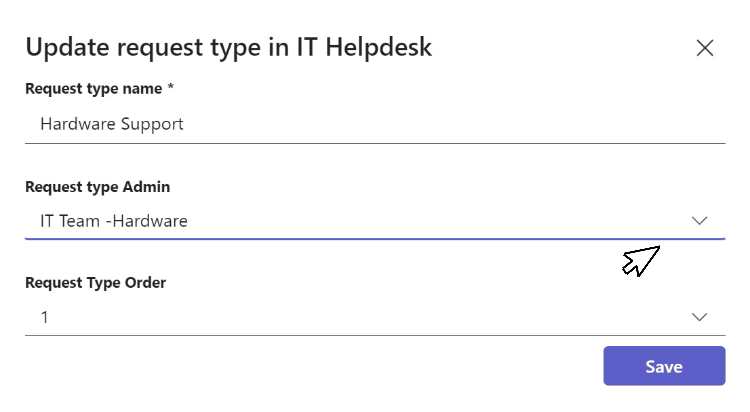
- Add the group as a Request Type Admin. You can use this group for different request types and departments.
Once saved, select Edit Workflow from the drop-down menu of the same request type. check “Stage Level Permissions“; all request type admins are selected by default for editing.
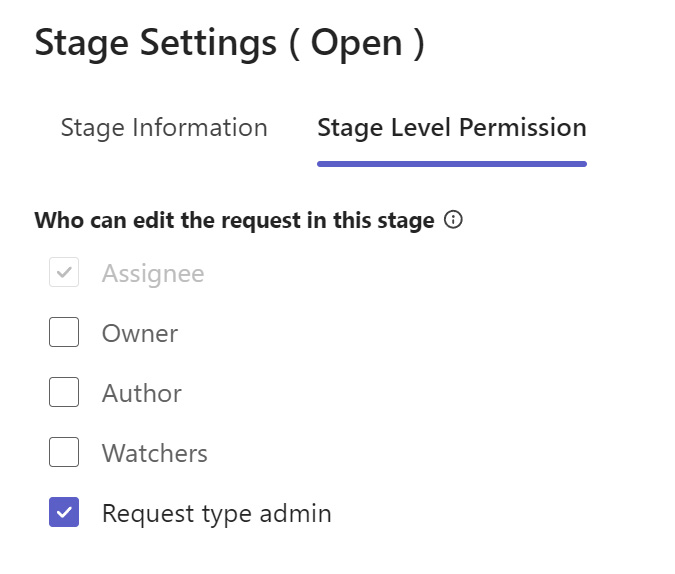
Your Request Type Admin(s) will have access to edit created tickets within the designated stages defined by Workflow/Stage Level Permissions. However, the group will only have permissions to modify editable fields as governed by form/ field level permissions.
Below shows the assignee being Oscar. However, since Charlie is a Request type admin, he has access to edit the ticket at any stage.